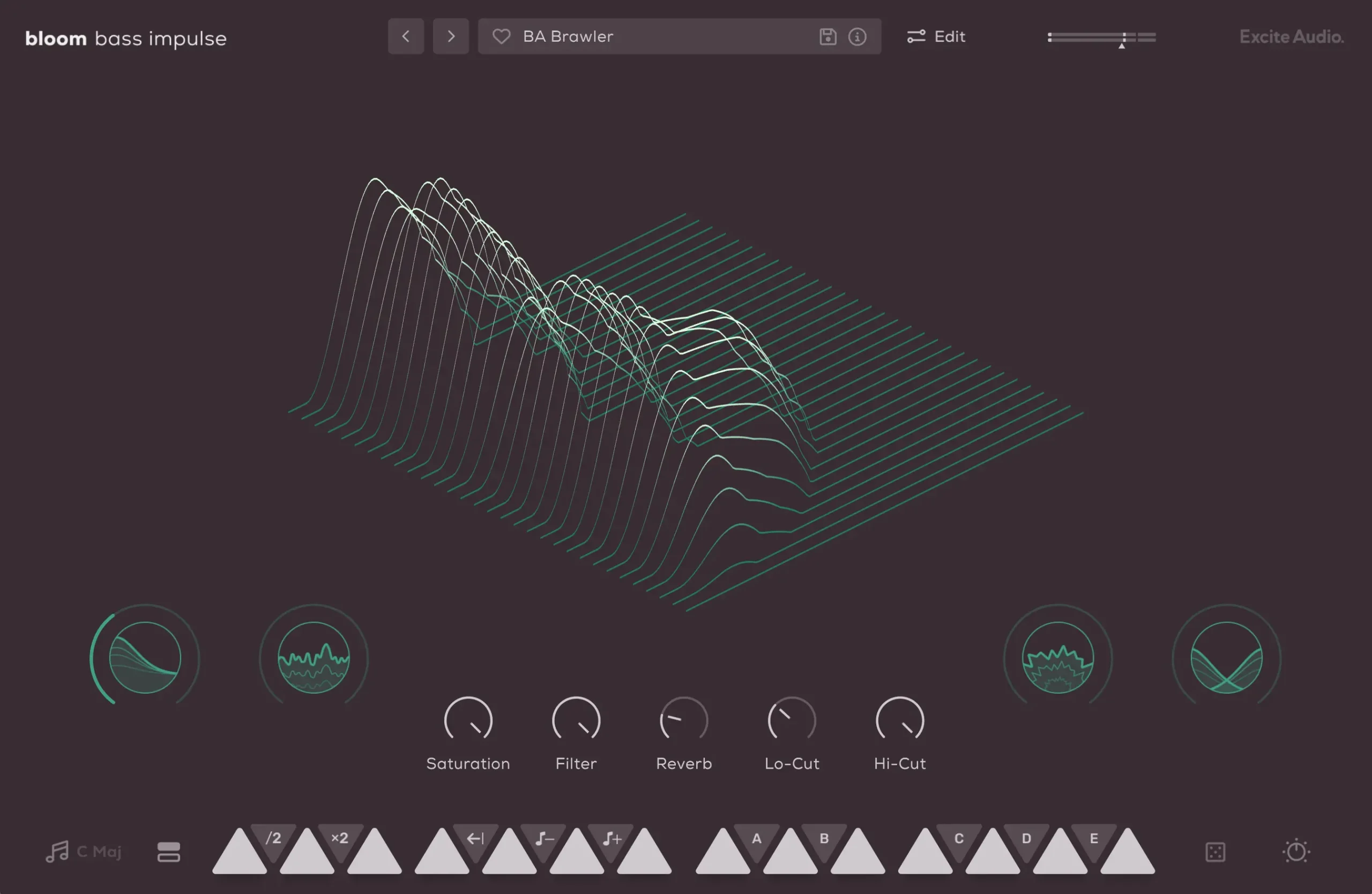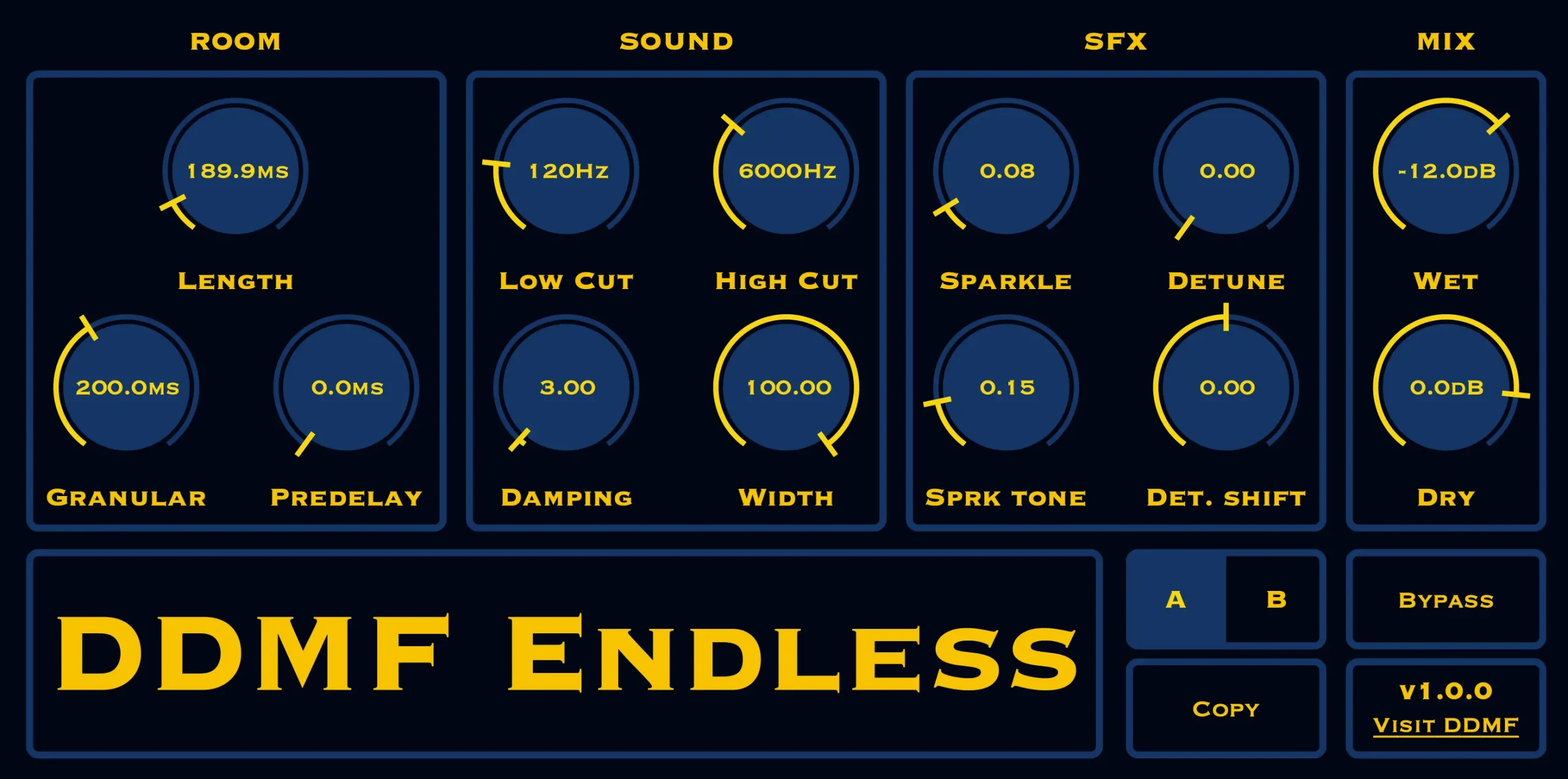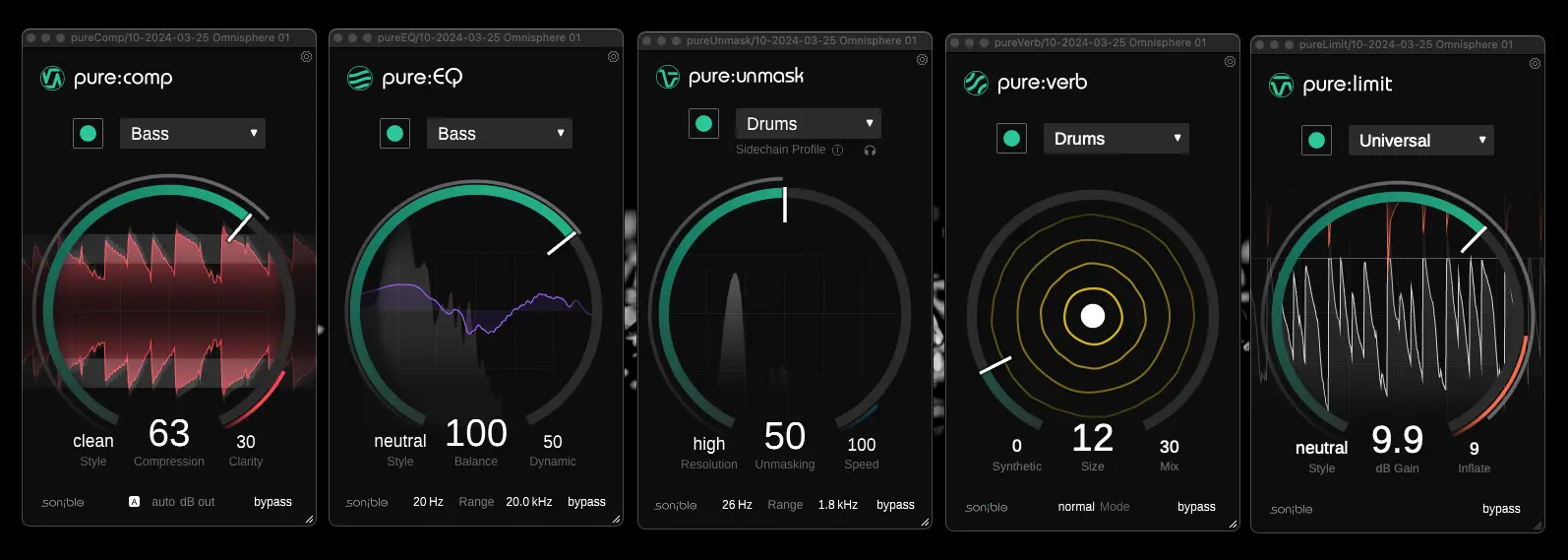Are you struggling to manage multiple takes and find the best parts of your recordings in Cockos Reaper? In this article, we’ll explore the new features of track lanes and comping in the newest version 7 of Cockos Reaper, that make this process a breeze. With track lanes and comping, you can easily compare and select the best recordings, create comping areas, define phrases, and effortlessly piece together the ideal composition from different takes. Let’s dive in and streamline your workflow in Cockos Reaper 7!

Key Takeaways
- Track lanes and comping are new features in Reaper 7.
- These features are not available in older versions of Reaper.
- This can really speed up your workflow.
Recording With Track Lanes and Comping
To begin recording with track lanes and comping in Reaper 7, you will need to set up your project and select your desired track. Track lanes offer several benefits in recording, such as the ability to easily compare and select recordings. This is particularly useful when trying to choose the best take or parts from different recordings. To make the most of track lanes, it is important to organize and label them properly. This ensures that you can easily navigate and identify the different recordings. Additionally, track lanes in Reaper 7 come with advanced editing features for precise comping. These features allow you to edit and fine-tune your recordings with great accuracy. If you encounter any issues with track lanes and comping, refer to the troubleshooting guide provided by Reaper for assistance.
Working With Track Lanes
When working with track lanes in Reaper 7, organization and labeling are essential to easily navigate and identify different recordings. To ensure efficient lane organization, you can utilize the option to add lanes in Reaper 7. This allows for separate recordings to be easily compared and selected for playback. Additionally, right-clicking on a lane provides the option to delete unwanted lanes, streamlining the editing process. Moreover, track lanes can be used to work on specific phrases or sections of a recording, enhancing the comping workflow. By dragging a lane into the comping area, you can select that lane for playback and choose the best parts from different takes. To further customize lane behavior, Reaper 7 allows for user preferences to be adjusted according to individual needs.
| Key Points | |
|---|---|
| Lane Organization | Utilize the option to add lanes for easy comparison and selection. |
| Phrase Selection | Work on specific phrases or sections of a recording using track lanes. |
| Lane Deletion | Right-click on a lane to delete unwanted recordings and streamline editing. |
| Comping Workflow | Drag and select the best parts from different takes in the comping area. |
| Customizing Lane Behavior | Adjust Reaper 7’s preferences to suit individual needs. |
Comping in Track Lanes
You can engage in comping within track lanes by selecting the best parts from different takes. This advanced comping technique is made easy with the track lanes feature in Cockos Reaper 7. By utilizing track lanes, you can enhance your workflow and optimize track organization in comping mode. With track lanes, you can easily switch between different recorded takes and create seamless transitions between comped phrases. This allows you to listen to and compare multiple takes, making it easier to select the perfect performance for your project. Additionally, track lanes are useful for collaborative recording sessions, as they allow multiple performers to record their takes in separate lanes, making it easier to compare and choose the best parts.
Navigating and Customizing Track Lanes
Continue enhancing your workflow and optimizing track organization in comping mode by navigating and customizing track lanes. Reaper 7 provides various options to customize the appearance and behavior of track lanes to suit your preferences. To save space and focus on the comped lane, you can collapse lanes. Switching between lanes is made easy using keyboard shortcuts such as the T key or arrows at the bottom of the item. Additionally, you have the flexibility to customize the behavior of track lanes based on your specific requirements. Whether it’s adjusting the size, color, or visibility of the lanes, Reaper 7 allows you to tailor the track lanes to your liking. By utilizing these features, you can navigate and customize track lanes effortlessly, improving your overall comping experience.
Additional Tips for Track Lanes and Comping
To further enhance your experience with track lanes and comping in Reaper 7, it is important to familiarize yourself with some additional tips. These tips will help you improve your workflow, master advanced comping techniques, enhance your creativity, troubleshoot common issues, and integrate third party plugins seamlessly. Check out the table below for a quick overview of these tips:
| Tips | Description |
|---|---|
| Efficient Workflow | Utilize keyboard shortcuts and custom actions to speed up your editing process. |
| Advanced Comping Techniques | Experiment with different comping methods such as manual comping or using the swipe comping tool. |
| Enhancing Creativity | Try using track lanes and comping to explore new creative possibilities and experiment with ideas. |
| Troubleshooting Common Issues | If you encounter any issues with track lanes or comping, check the Reaper forums or contact support. |
| Integration with Third Party Plugins | Take advantage of Reaper’s ability to work seamlessly with third party plugins for additional sound shaping and processing options. |